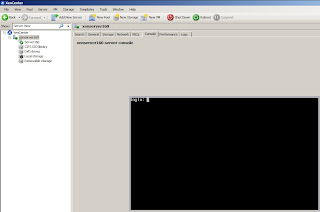
When you need to restrict physical console access to your XenServers, you can force a password authentication prompt rather than being presented with the root console directly.
By design, XenCenter provides full control over XenServer hosts and does not, at the time of this writing, provide role-based administration.
Most operations within XenCenter do not require access to the Console and in some scenarios, it is preferable to restrict access to the Console.
Follow the steps below to enable the XenServer Host Console to prompt for the username and password:
Caution! Take extra care in editing this file because improper editing might prevent you from logging on.
1. Using either an SSH session to your XenServer host(s) or using the Console, edit the /etc/securetty file in either vi or nano:
vi /etc/securetty
2. Add the following lines to the bottom of your /etc/securetty file:
pts/0
pts/1
pts/2
pts/3
(repeat this up to pts/15)
3. Save the changes to the securetty file.
4. Open the /usr/lib/xen/bin/dom0term.sh file in an editor (vi or nano):
vi /usr/lib/xen/bin/dom0term.sh
5. Locate the line in this file that reads “exec /bin/login –f root” and place a “#” symbol at the beginning of the line to comment out the line.
6. Below this line, add a line that reads:
exec /bin/login –p
7. Save this file.
8. Once done, in XenCenter, type exit on your Console terminal. At this stage, you are prompted to log on again.
http://support.citrix.com/article/CTX119920




